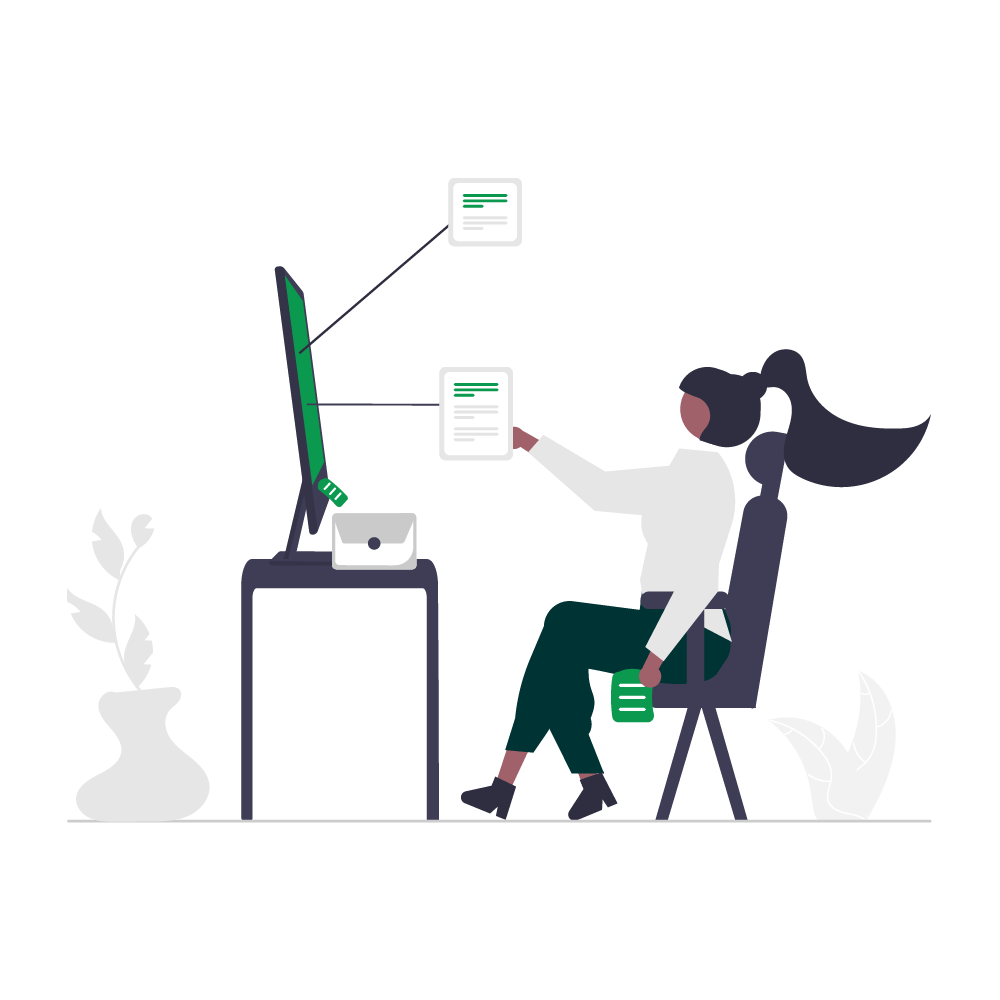Introduction to the Essentials of Canva for Beginners, Graphics Design!
Introduction to this course:
Welcome to an exciting journey into the world of graphics design with Canva!
This course is for complete beginners looking to learn the basics of how to use Canva for graphics design or to modify Canva templates.
Terms that you need to know:
Canva:
As stated in the official Canva website, Canva was Launched in 2013.
Canva is an online design and visual communication platform with a mission to empower everyone in the world to design anything and publish anywhere.
Graphic design in simple terms:
As stated in Webflow blog, Graphic design is the practice of composing and arranging the visual elements of a project. Designing the layout of a magazine, creating a poster for a theatre performance, and designing packaging for a product are all examples of graphic design.
CANVA – BEGINNERS GUIDE
Where to discover Elements inside Canva
VIDEO LINK BELOW, After watching the video, kindly subscribe to the YouTube channel, Comment how impactful the video was, Like and Share the video with your friends.
How to edit text in Canva
VIDEO LINK BELOW, After watching the video, kindly subscribe to the YouTube channel, Comment how impactful the video was, Like and Share the video with your friends.
How to change font in Canva
VIDEO LINK BELOW, After watching the video, kindly subscribe to the YouTube channel, Comment how impactful the video was, Like and Share the video with your friends.
How to change text color in Canva
VIDEO LINK BELOW, After watching the video, kindly subscribe to the YouTube channel, Comment how impactful the video was, Like and Share the video with your friends.
How to mix text color in Canva
VIDEO LINK BELOW, After watching the video, kindly subscribe to the YouTube channel, Comment how impactful the video was, Like and Share the video with your friends.
How to upload image/video/audio in Canva
VIDEO LINK BELOW, After watching the video, kindly subscribe to the YouTube channel, Comment how impactful the video was, Like and Share the video with your friends.
How to edit image
VIDEO LINK BELOW, After watching the video, kindly subscribe to the YouTube channel, Comment how impactful the video was, Like and Share the video with your friends.
Where to find frame and how to use frame in Canva
VIDEO LINK BELOW, After watching the video, kindly subscribe to the YouTube channel, Comment how impactful the video was, Like and Share the video with your friends.
How to add background image in Canva
VIDEO LINK BELOW, After watching the video, kindly subscribe to the YouTube channel, Comment how impactful the video was, Like and Share the video with your friends.
How to add background color in Canva
VIDEO LINK BELOW, After watching the video, kindly subscribe to the YouTube channel, Comment how impactful the video was, Like and Share the video with your friends.
How to group items in Canva
VIDEO LINK BELOW, After watching the video, kindly subscribe to the YouTube channel, Comment how impactful the video was, Like and Share the video with your friends.
How to align items in Canva
VIDEO LINK BELOW, After watching the video, kindly subscribe to the YouTube channel, Comment how impactful the video was, Like and Share the video with your friends.
How to rename a page in Canva
VIDEO LINK BELOW, After watching the video, kindly subscribe to the YouTube channel, Comment how impactful the video was, Like and Share the video with your friends.
How to download page/design in different formats (PDF, PNG, JPEG) in Canva
VIDEO LINK BELOW, After watching the video, kindly subscribe to the YouTube channel, Comment how impactful the video was, Like and Share the video with your friends.
How to download multiple pages/designs in different formats (PDF, PNG, JPEG)
VIDEO LINK BELOW, After watching the video, kindly subscribe to the YouTube channel, Comment how impactful the video was, Like and Share the video with your friends.